How can I integrate a Wooclap activity into a PowerPoint?
To add a Wooclap activity to a PowerPoint presentation you need to:
- Open the PowerPoint in which you want to add the activity and select the desired slide;
- In the top menu bar, select “Insert” and then “My Add-ins” and search for Wooclap:

It’s likely that you’ll first need to download the Wooclap add-in. In this case, when you click on “My Add-ins” you will see a window in which you’ll have to select “Office Store”:

then look for Wooclap and download it by selecting “Add”:
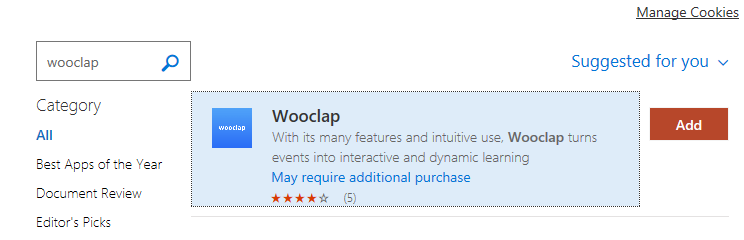
- By clicking on the Wooclap add-in, you will see a window like this:
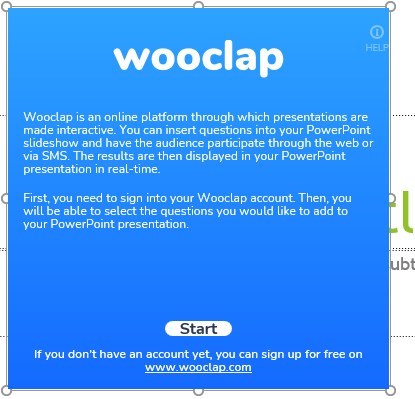
Click on “Start”, select “Sign in with Microsoft” and insert your USI credentials:
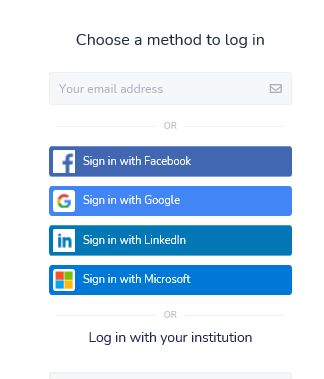
You can now choose the event and question you want to add. Please, note that the event and the question must have already been created in Wooclap:
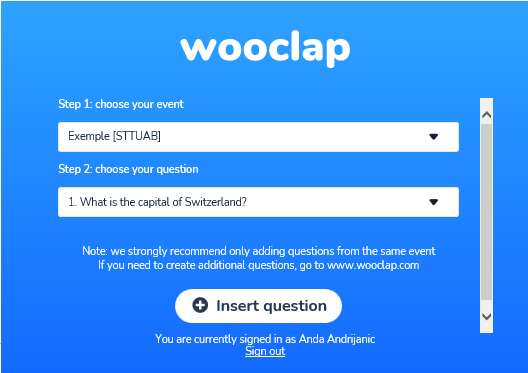
- Once you’ve added your question, this will be displayed in the slide:
 By clicking on the “i” on the bottom-right, you’ll be able to see the QR code and the link that will allow your students to access the activity and give an answer:
By clicking on the “i” on the bottom-right, you’ll be able to see the QR code and the link that will allow your students to access the activity and give an answer:
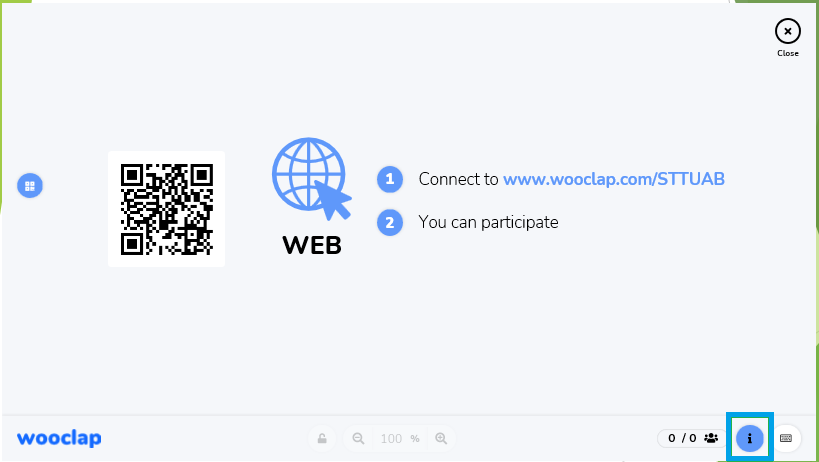
If you click on the “i” again, you’ll get back to the previous screen.
