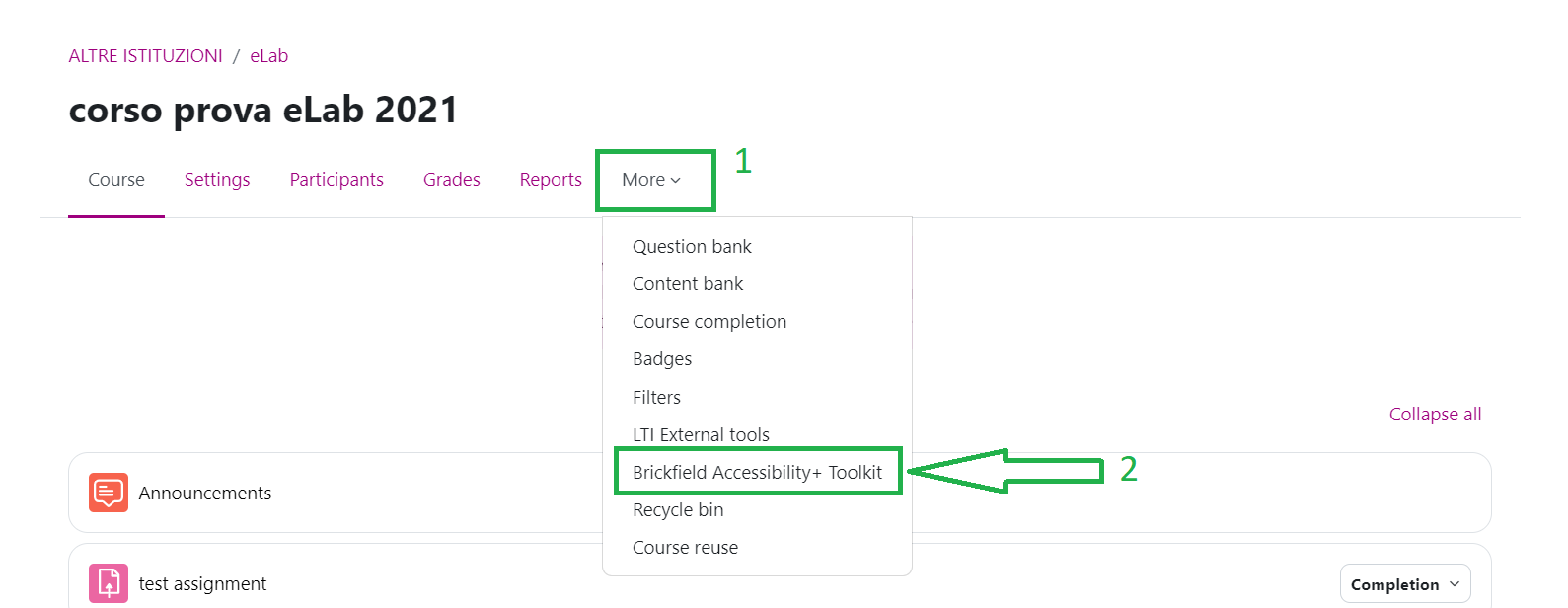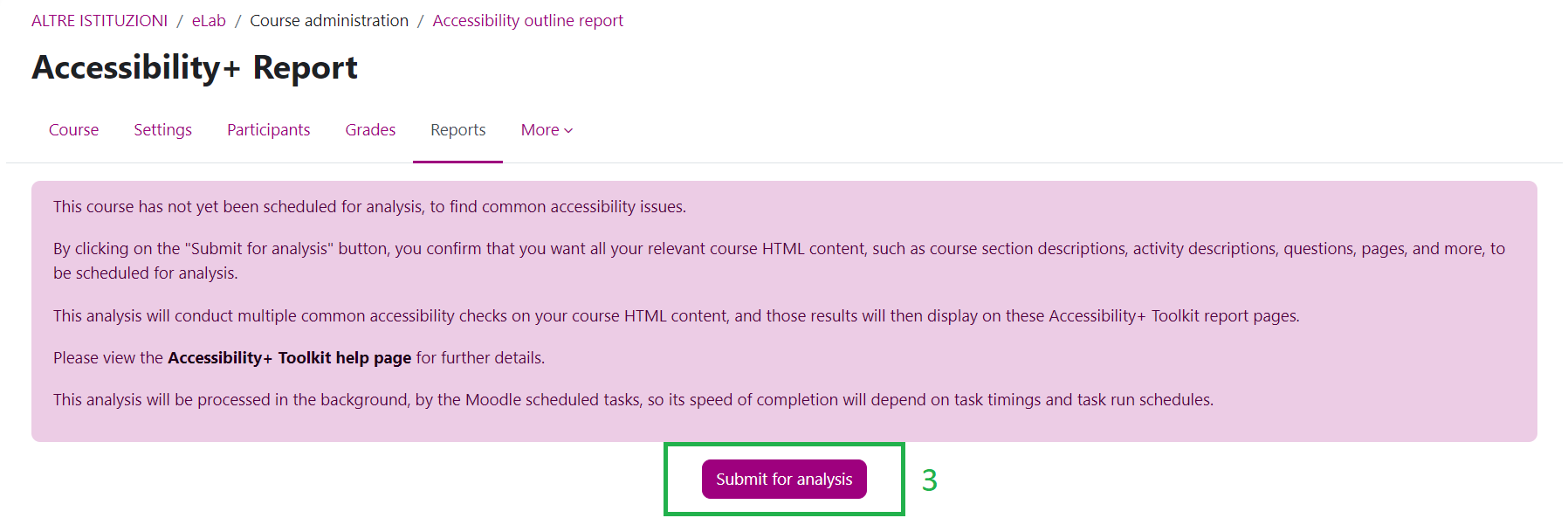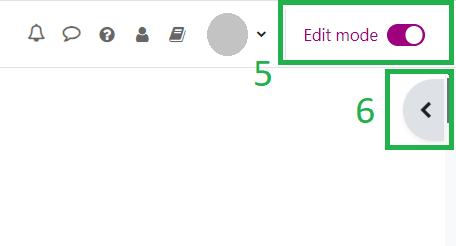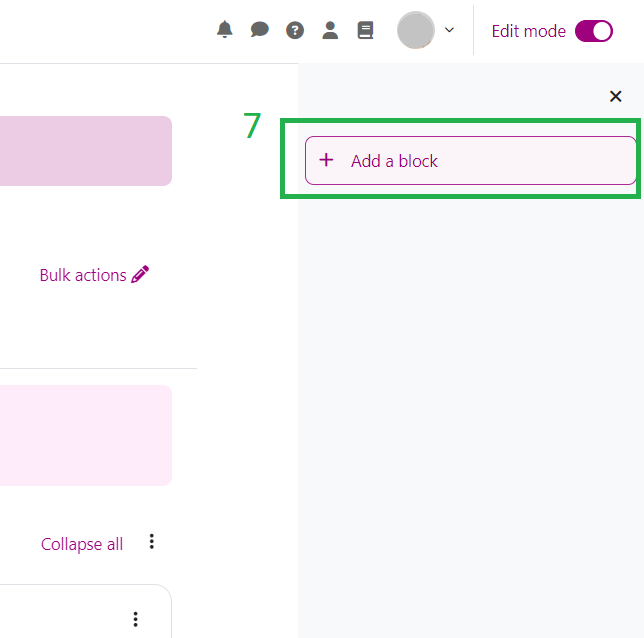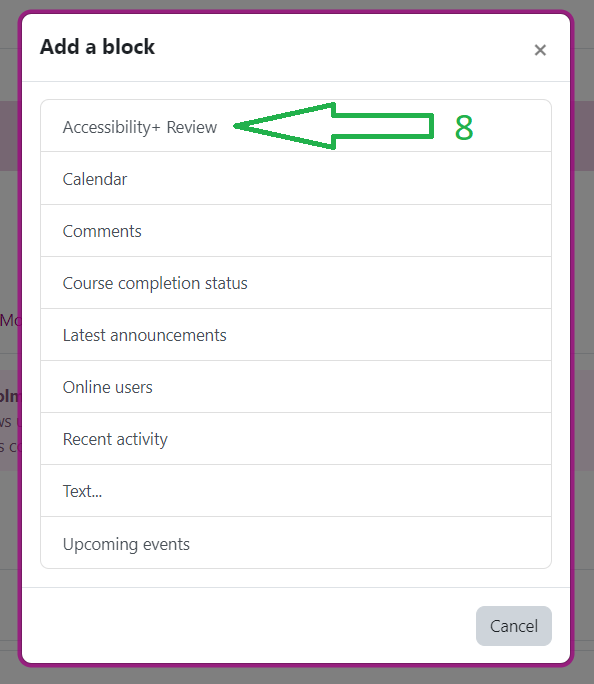How can I make my course (more) accessible?
To make your course (more) accessible, you need to activate Brickfield Accessibility+ Toolkit in your course. The new iCorsi plugin is essential because it improves the accessibility of educational content, making it more accessible for everyone, including students with special educational needs. This tool helps identify and correct accessibility issues in teaching materials, ensuring an inclusive learning environment.
Concretely, Brickfield analyses the various activities and resources in the course and automatically detects any problems. The teacher then obtains specific information regarding the type of problem or error and, at the same time, practical suggestions for modifying the content and making it more accessible.
To use the tool, you must first activate it in your course. To do so, click on “More” in the course menu (1), and then on “Brickfield Accessibility+ Toolkit” in the drop-down menu (2).
Then click on “Submit for analysis” (3).
When the page has refreshed (4), return to the course.
Activate the “Edit Mode” at the top right of the page (5) and click the grey arrow that appears below (6) to add a new block (7).
Once you have clicked on “Add a block“, select Accessibility+ Review in the list (8). After a few minutes you should see the results of the analysis. Note that the first time you run the analysis, the results will not be immediate, but you may have to wait a few minutes.
For more information about the accessibility review and/or a personalised consultation on the topic of accessibility, contact the eLab Team ([email protected])
(Last update: 18.07.2024)