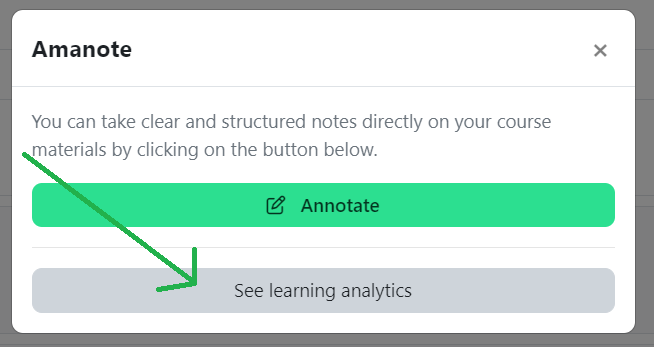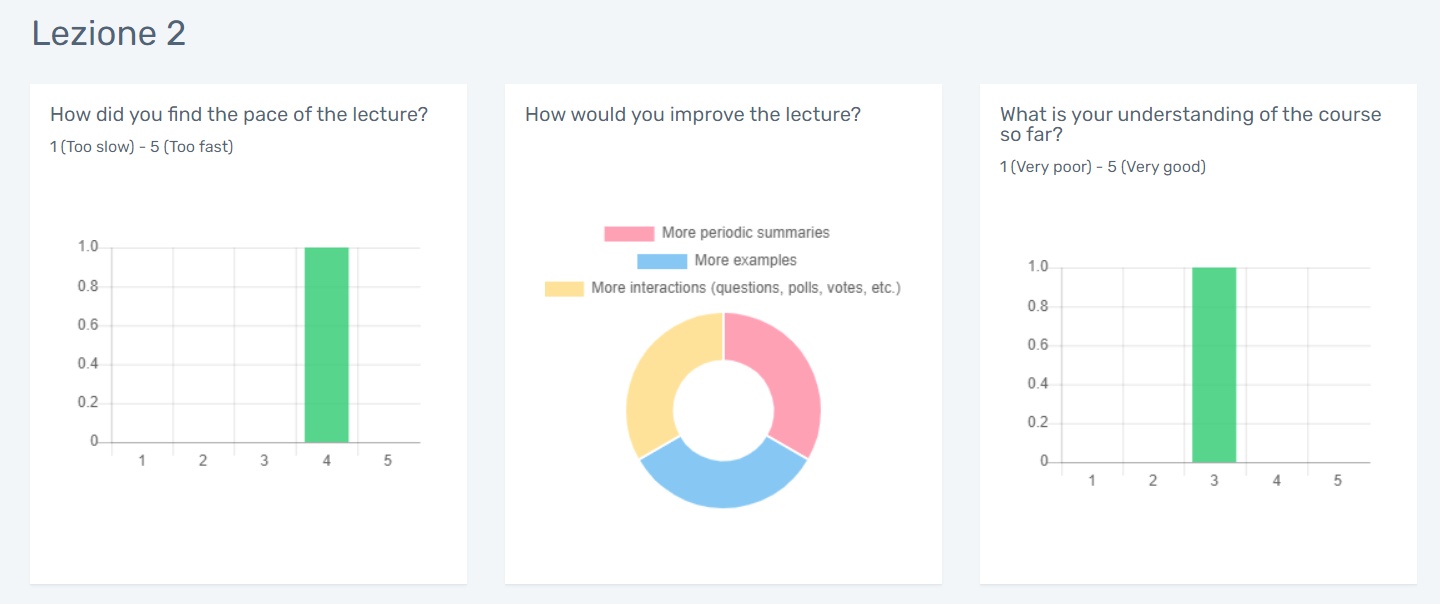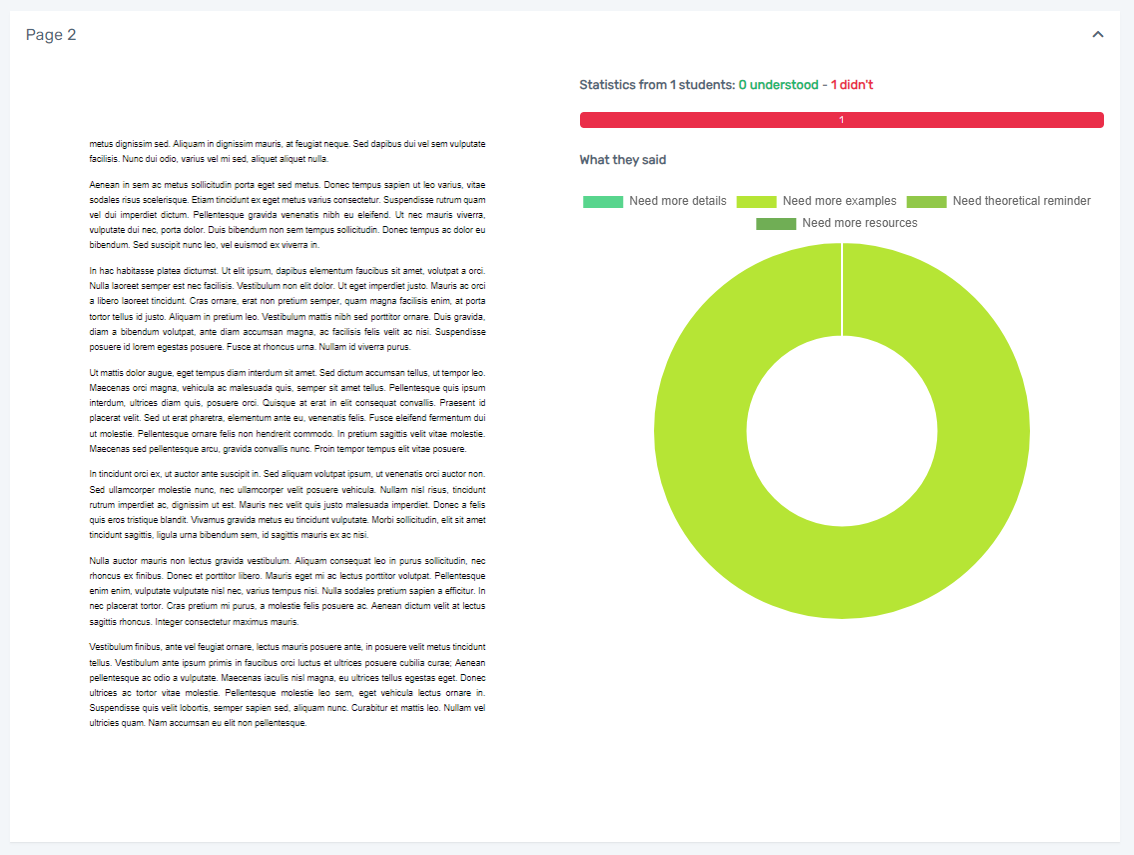How can I see student feedback on the course material in Amanote?
In Amanote, students can leave feedback in two different ways.
The first is to answer a short questionnaire, which normally appears automatically towards the end of the material. It consists of three questions:
- “How did you find the pace of the lecture?” –> On a scale from 1 (too slow) to 5 (too fast)
- “How would you improve the lcture?” –> Multiple choice
- “What is your understanding of the course so far?” –> On a scale from 1 (very poor) to 5 (very good)
The second consists of marking each page of the course material as ‘understood’ or ‘not understood’ and indicating the reason for not understanding, choosing between:
- “I need more details”
- “I need more examples“
- “I need a theoretical reminder“
- “I need resources (chart, image, …)“
To obtain a full feedback report, first click on the Amanote icon next to the resource in Moodle:
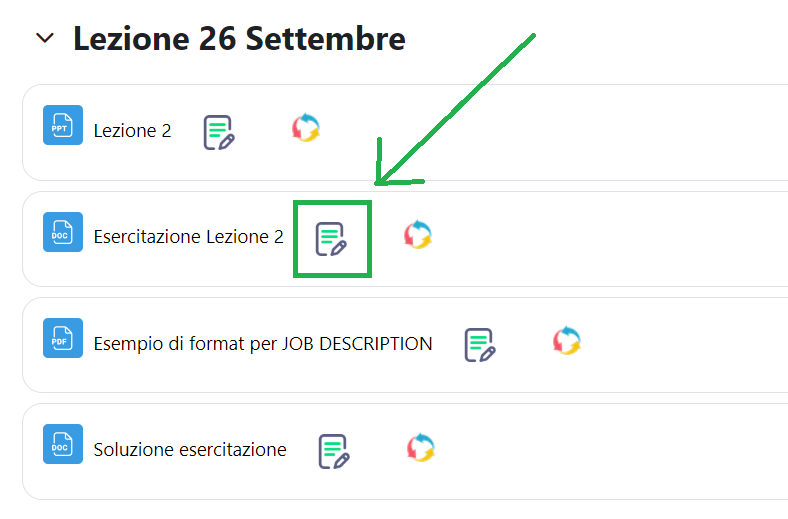
After that, a window will appear in which you have to select “Select learning analytics”.
The “Amanote Analytics” page will now open with the full report.
First, you will find graphs with the answers to the three survey questions. By passing the cursor over the graphs, you can see the number of answers for each category.
Scrolling down, you will find the feedback for each individual page, which can be sorted according to degree of understanding or page number.
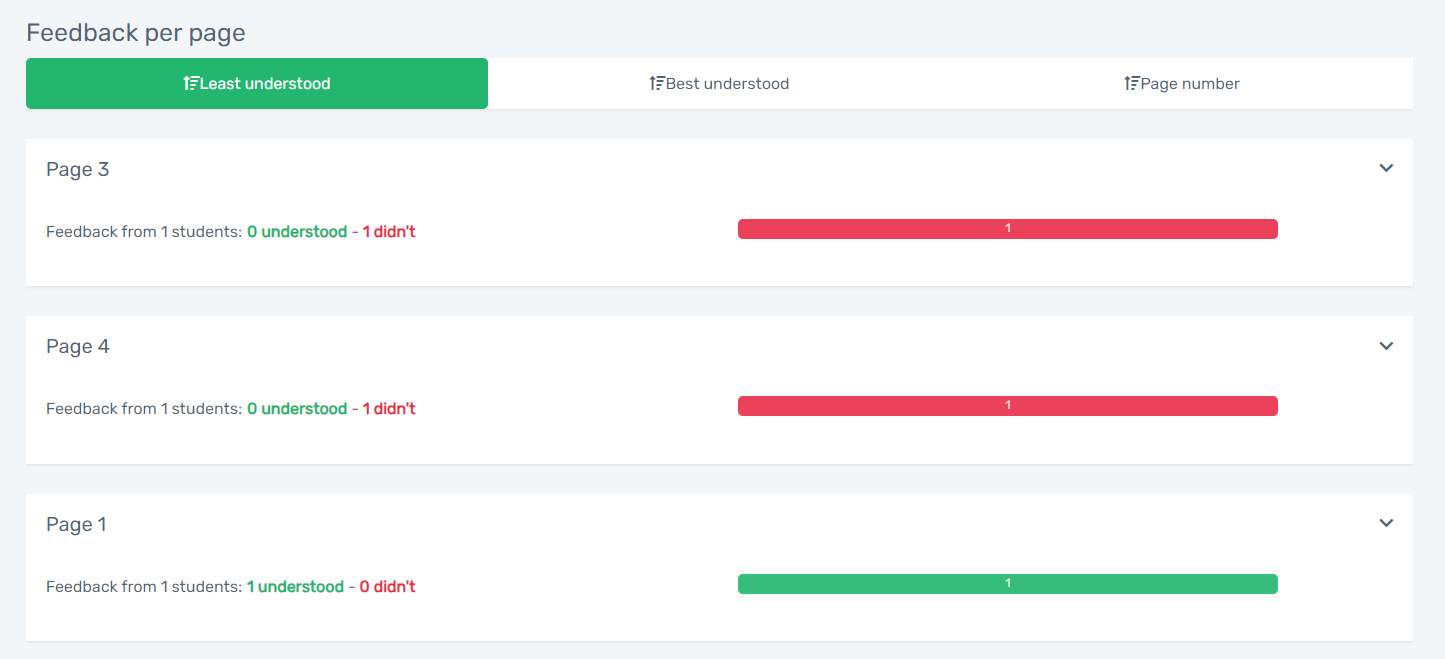
By clicking on a page, you can see specifically the reason why it was not understood.
Last update: 17.07.2024