Can I create groups within my course?
To insert the students into different groups, you need to click on Participants under the course title, then on Groups. Once you’ve clicked on Create Group, you must insert a group name and, if necessary, a brief description. Through this process it will be possible to create n groups, depending on your needs.
After creating the groups, you can assign the students to the groups in the following way: select a group in the left field, for example Group A, then click on Add/Remove users under the right field. Now select the student’s name and click on the Add button: they will be automatically enrolled in the Group A. When the list of students is long, you can search for students entering their names in the Search field.
Please, note that you can enrol one student in different groups. You can also set an enrolment key for each group: select the group, click on Edit Group Settings, then enter the password in the Enrolment key field.
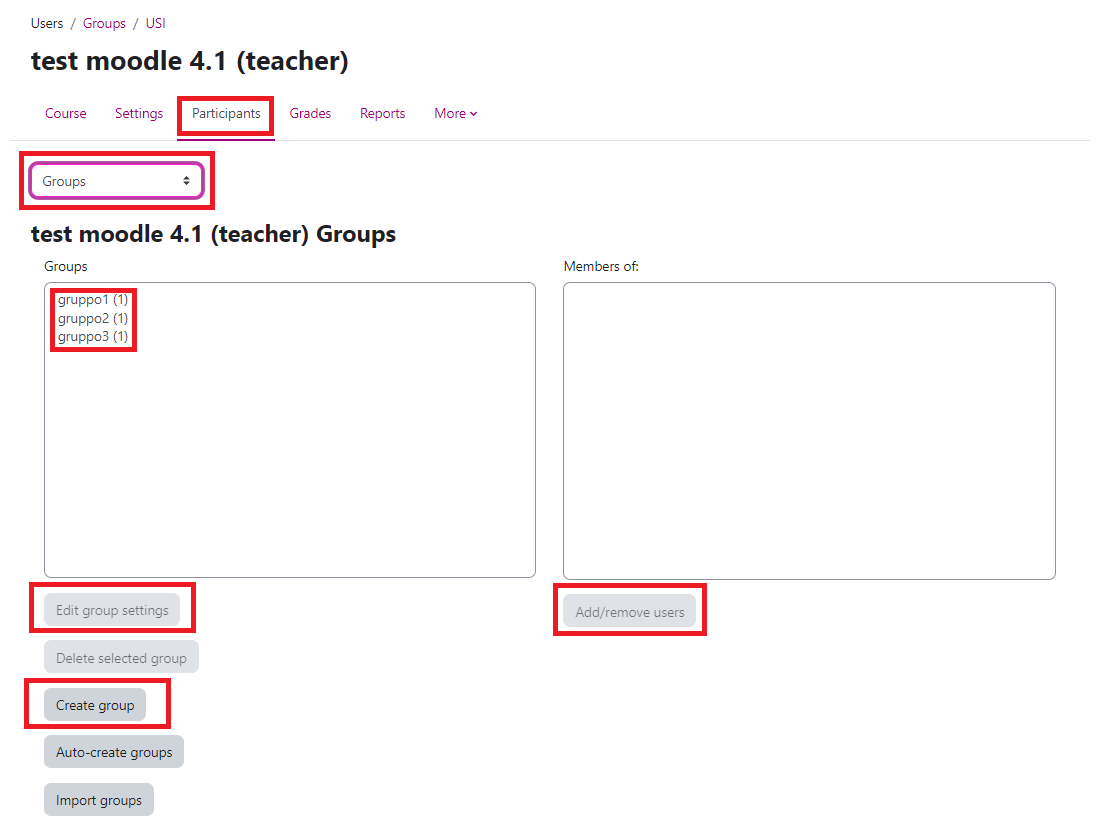
(last update: 21.07.2023)
