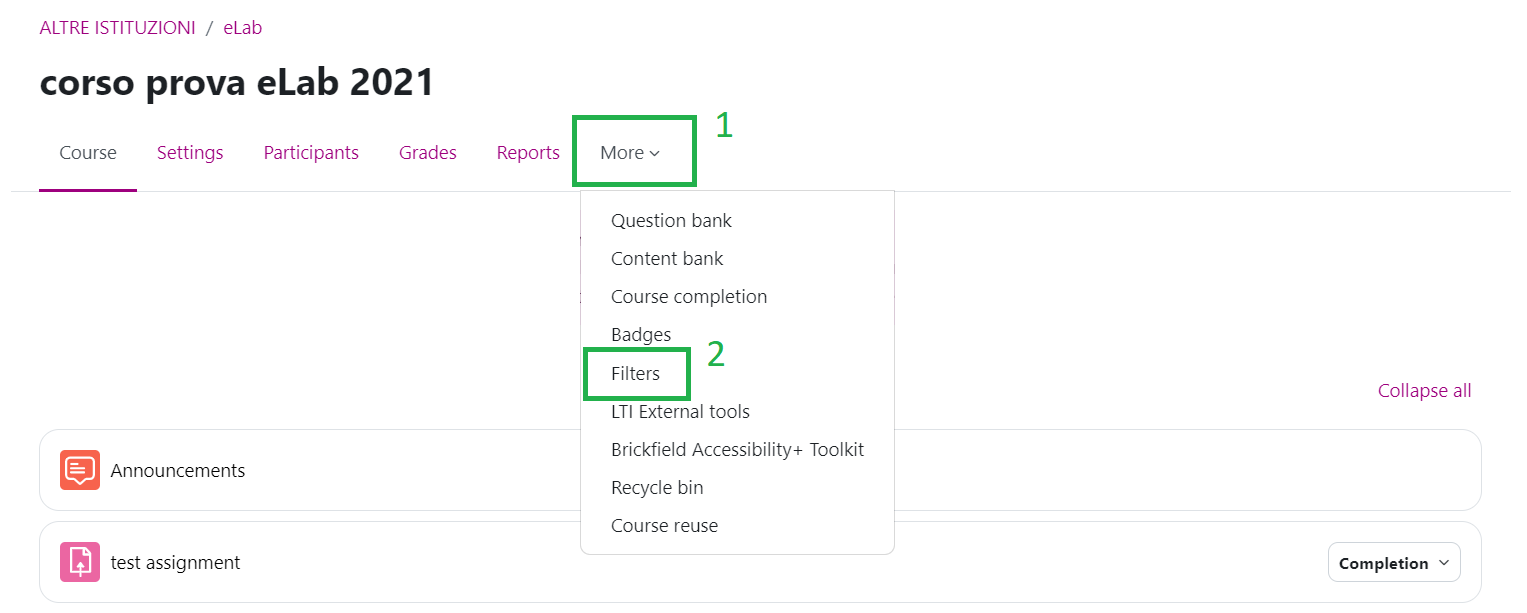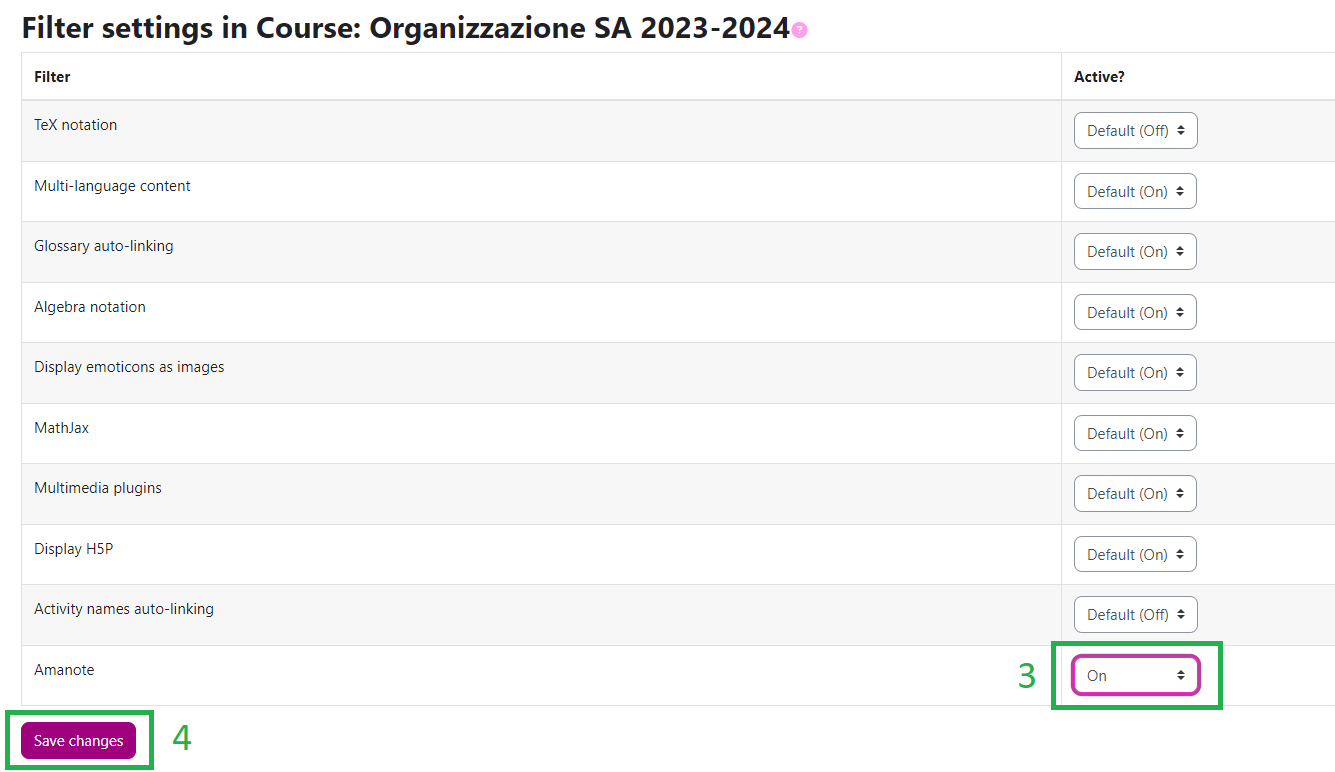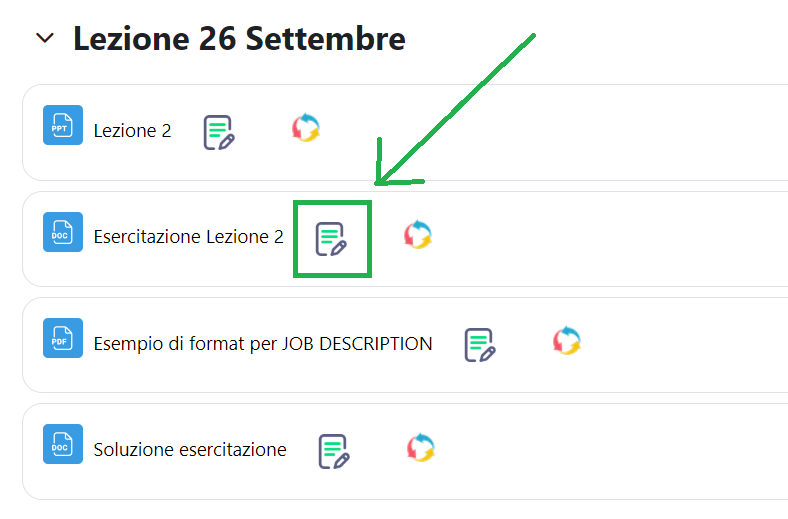How do I activate Amanote on my course?
(1) Click on “More” on the course menu.
(2) Click on “Filters”.
(3) Activate the Amanote status by selecting “On” in the drop-down menu.
(4) Click on “Save changes”.
The Amanote icon will automatically appear next to each course resource. To take notes with the tool, simply click on the icon.
Last update: 18.07.2024