How can I incorporate a PowerPoint into Wooclap?
To incorporate a PowerPoint presentation into Wooclap you need to:
- Log in to Wooclap;
- select the desired event or create a new one, then click on “+ Add presentation” on the top right corner;
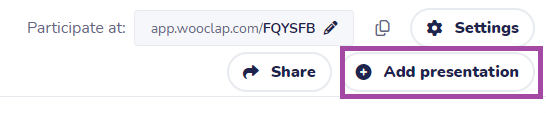
- Select “+Add presentation” again and select the presentation you want to add (PDF, PowerPoint or Keynote formats(. (You can also insert a link to Google Slides and the platform offers a tutorial on how to integrate your Wooclap event directly into your PowertPoint or Google Slides presentation);
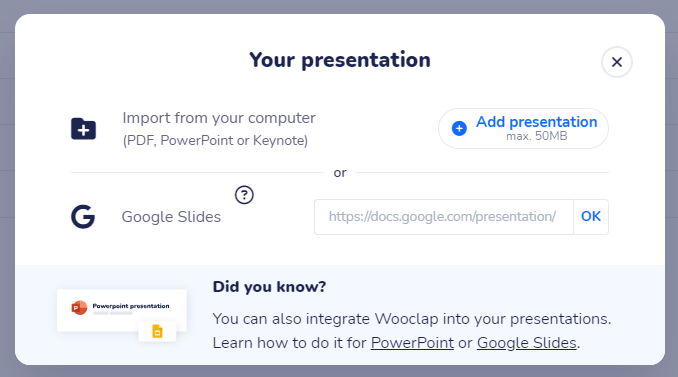
- Attention! When importing a PowerPoint presentation into Wooclap, each slide will be converted into an image, so the animations on the slides will be lost.
- By clicking “Start” in the menu on the right, you’ll start the presentation. If you click on the little arrow on the right of Start, you’ll launch the presenter view (image on the right) where you’ll be able to go from a slide to the other, keep an eye on the time and see students’ messages and votes:
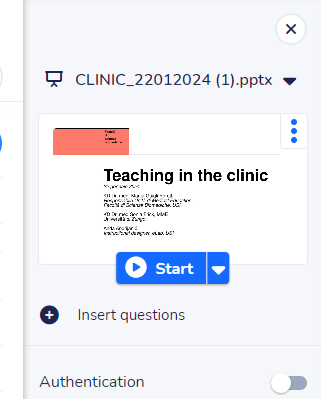
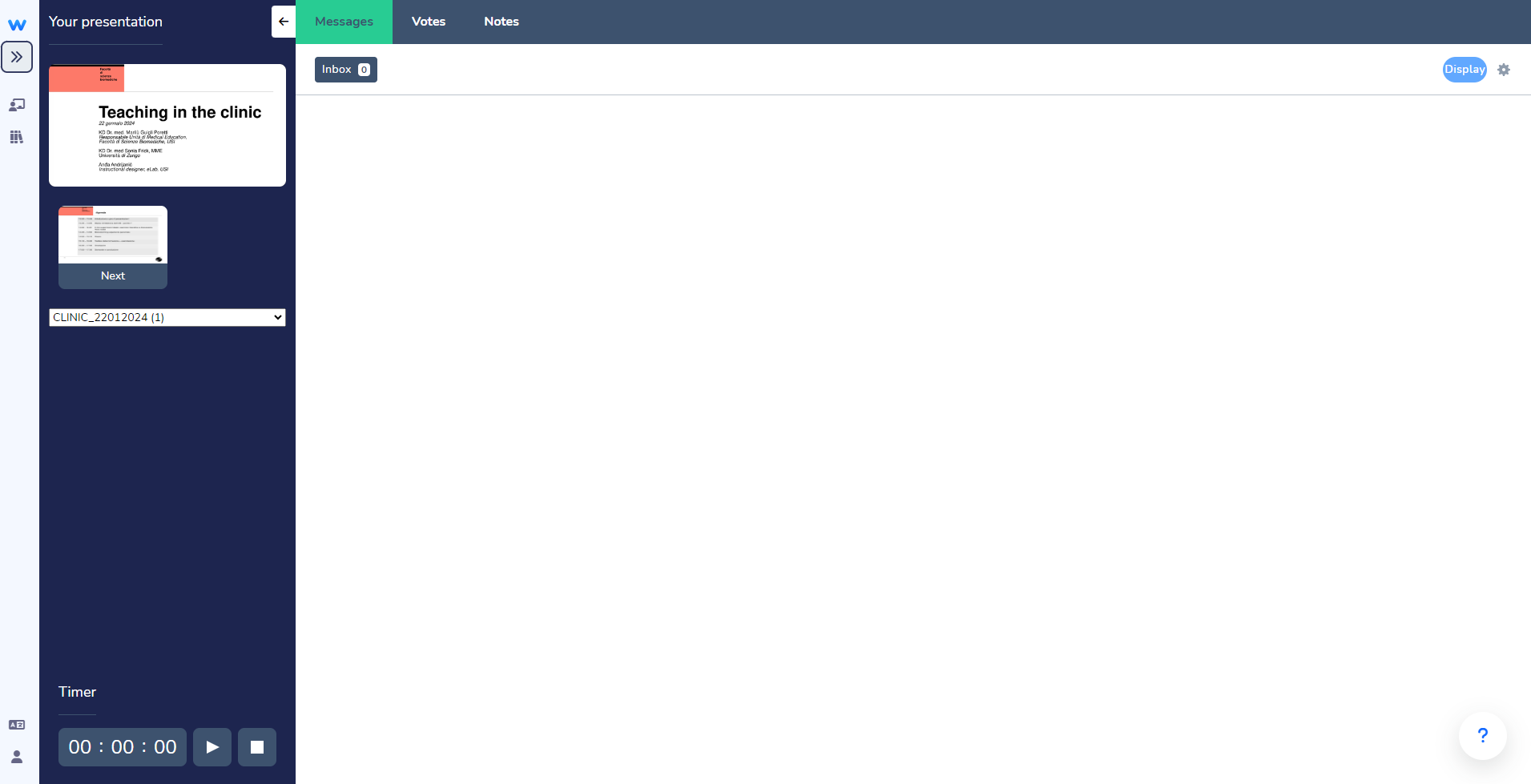
- To insert questions into the presentation, click on “Insert questions”:

- You can insert your questions (please, note that you must have previously created them) in the desired slot between the slides. Click on “Save” at the bottom-right to validate your choice:
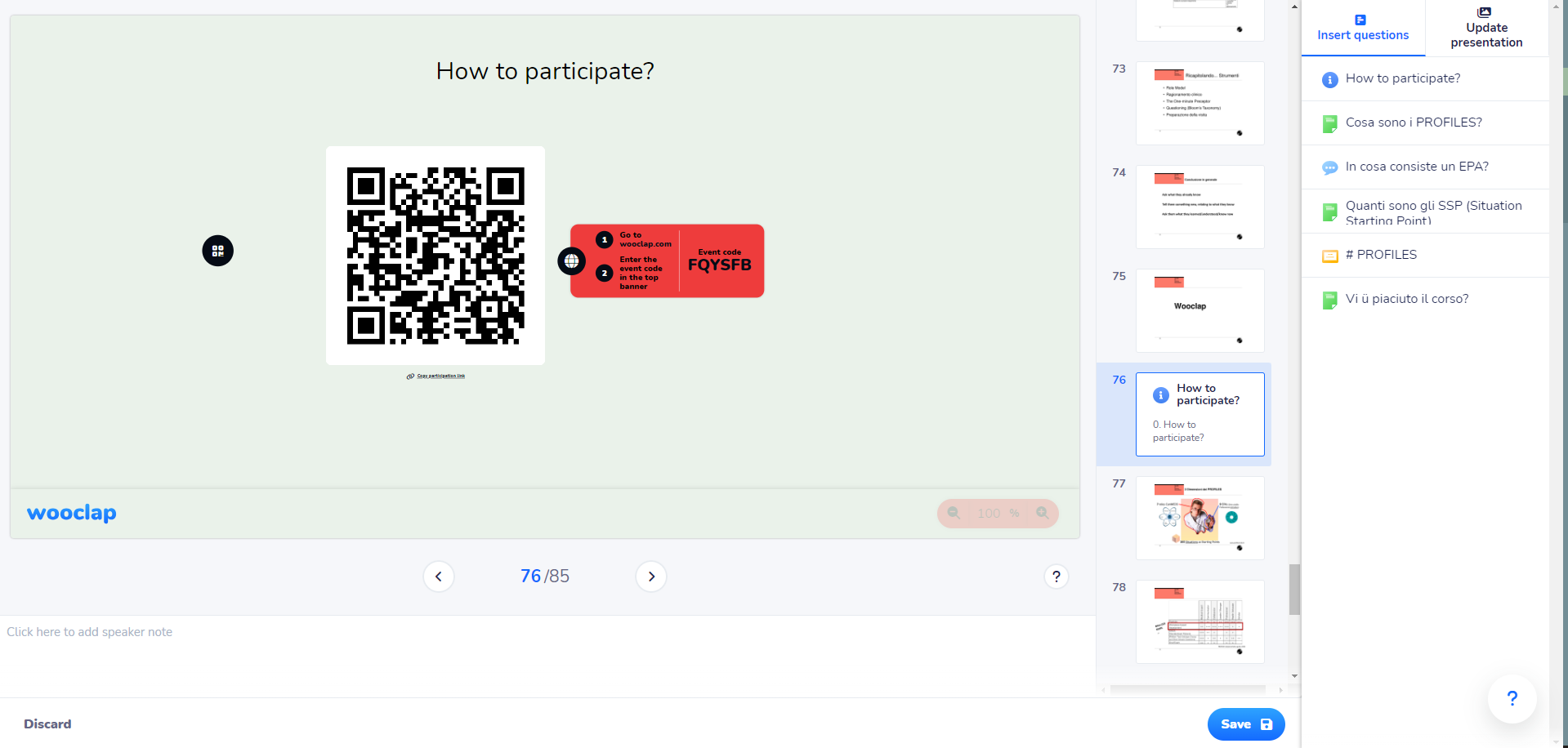
(last update: 16.07.2024)
