How can I insert an image in a label in my course? #2
When you add a text area, the text box appears with all the text editor options. You can insert an image into that box by clicking on the image icon. The process is exactly the same as that used to upload any other file. The image can then be resized and modified, again from the Insert/edit image box.
If you know it, you can also enter the image URL directly.
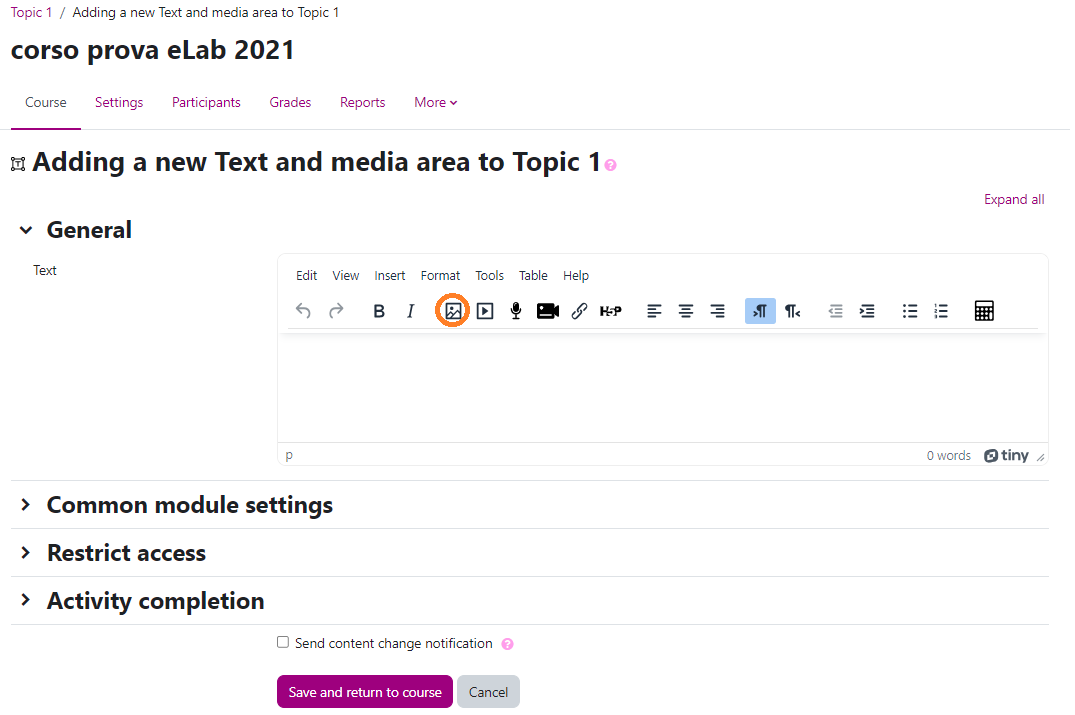
(last update: 02.06.2023)
