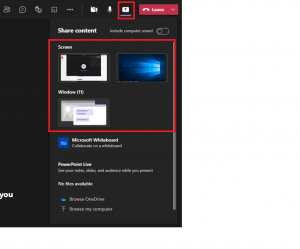How can I create a videoconference on Teams?
To create a videoconference lesson (without using a team), from the calendar page, click on the icon in the upper right corner “Meet Now”.
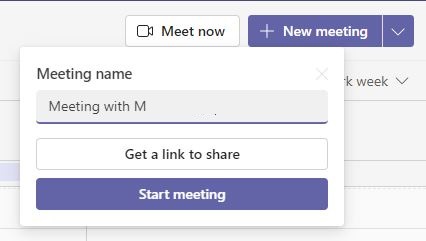
In order to share the meeting link with students, click on “Get a link to share” and copy this link within your course on the iCorsi platform.
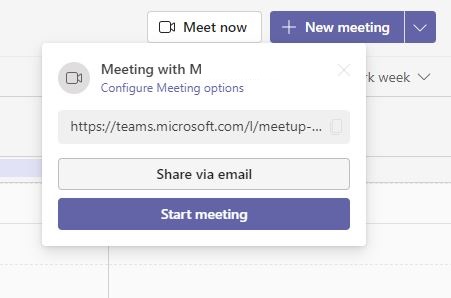
Participants and the teacher (meeting organizer) will receive an email notification with instructions on how to schedule the video lesson.
By clicking on “Configure Meeting options” the teacher can set himself as “Presenter” of the meeting. This prevents students from sharing the screen/presentation/whiteboard and gives the teacher more control over the class.
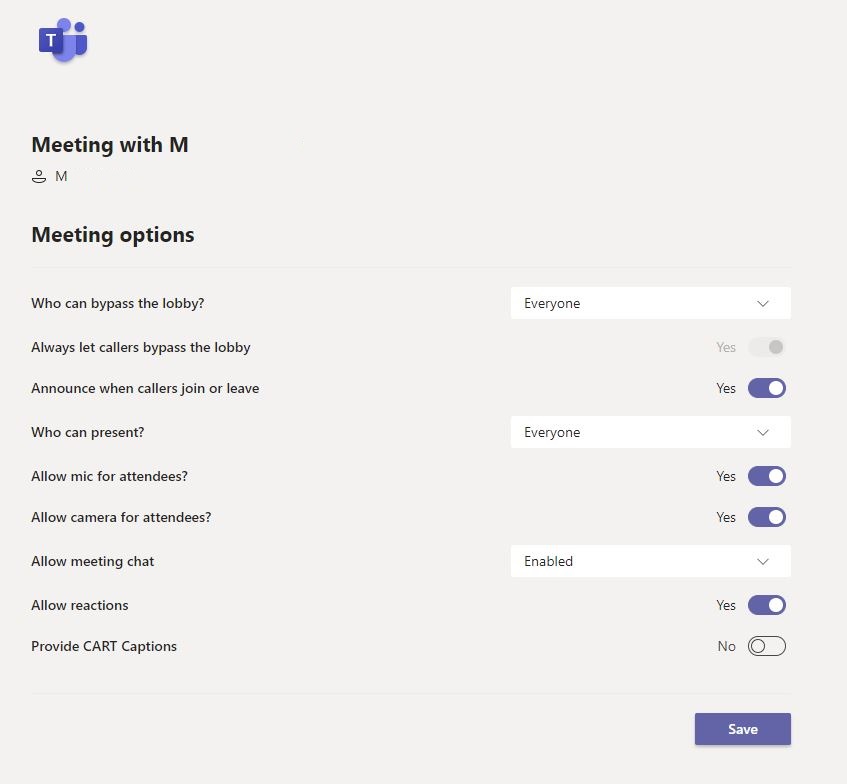
Please note: We recommend asking participants to turn their microphones off while they are listening (to avoid background noise during the presentation), and to turn it back on only when they wish to speak.
By clicking on the Members icon (1), you can see the members who already joined the meeting.
By clicking on the message icon, you can chat with all participants.
During the meeting, if you click on the screen icon, you can share the screen of your PC
(last update: 13.12.2021)