How can I import questions I already created on iCorsi?
Access the quiz of the course from which you want to import the questions, click on “Question bank”:
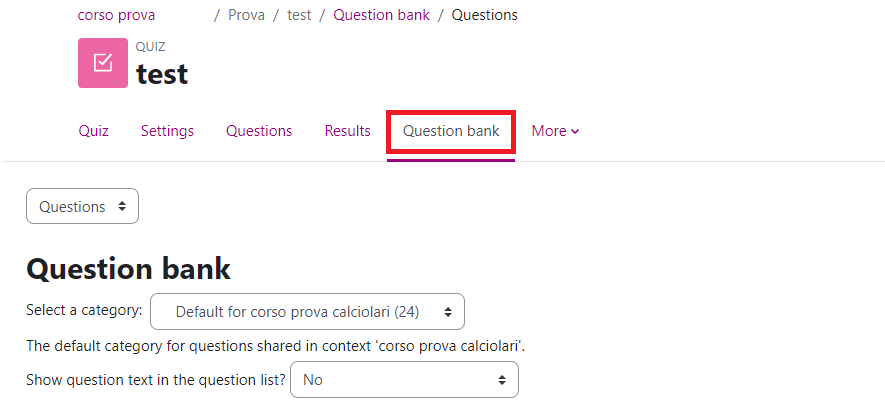
In order to move some or all the questions of this Question bank to the course, it is necessary to create a new category.
Once you have created the category, select the questions you want to import to the course.
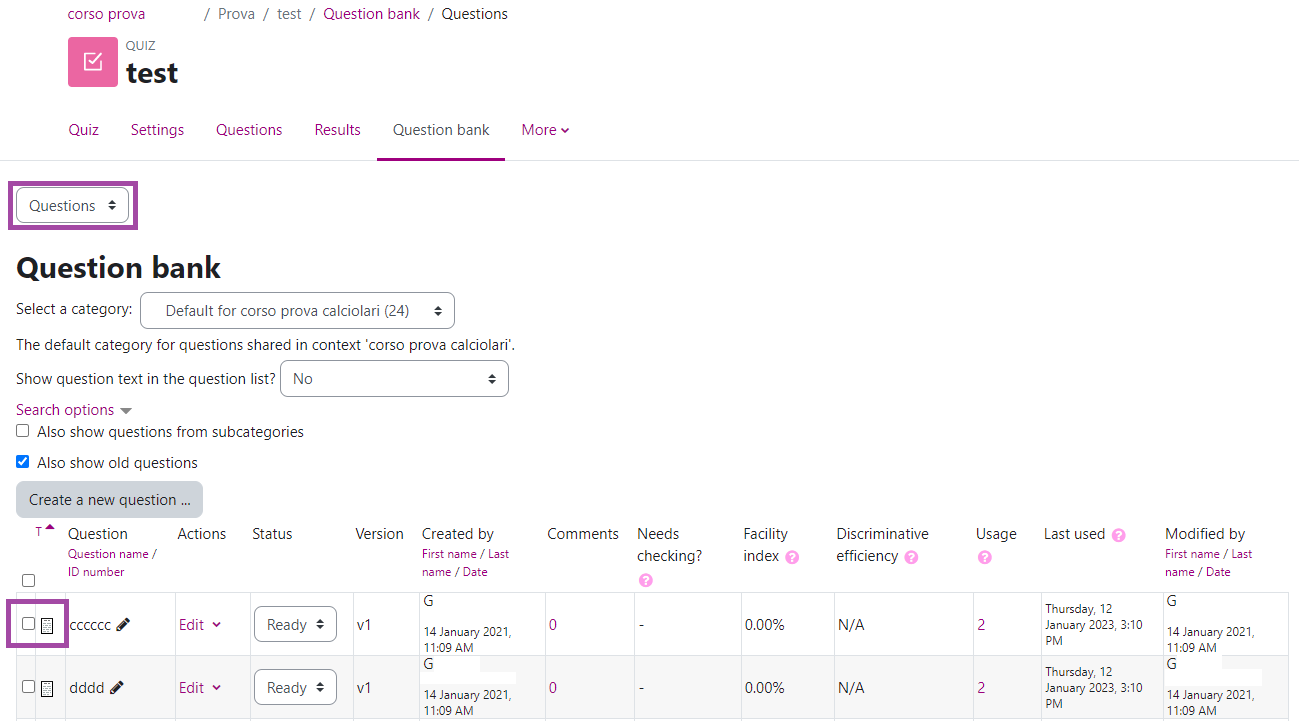
Once you have selected the questions, select the category you have just created in the menu at the bottom of the page and click “With selected” and then on “Move to …”.
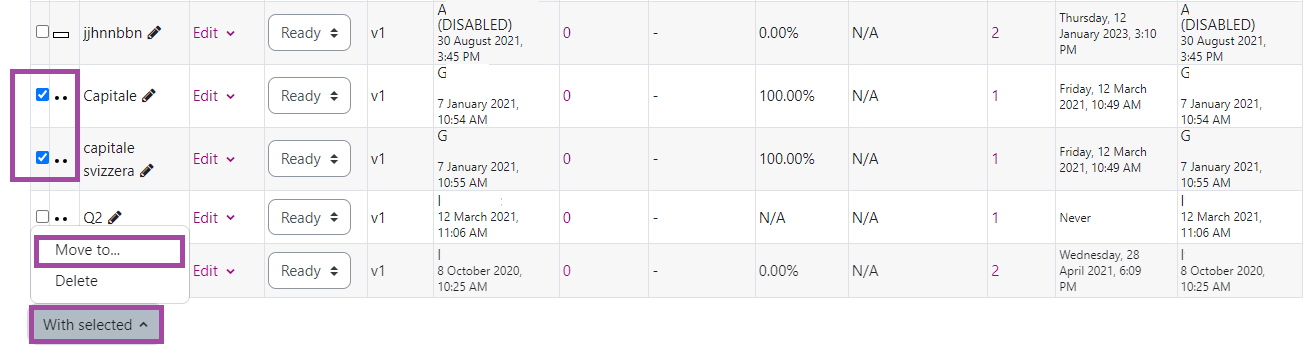
1) Click on “Export” in the menu at the top of the page,
2) select the format “Moodle XML format”,
3) choose the category you have just created from the drop-down menu,
4) and click on the “Export questions to file”.
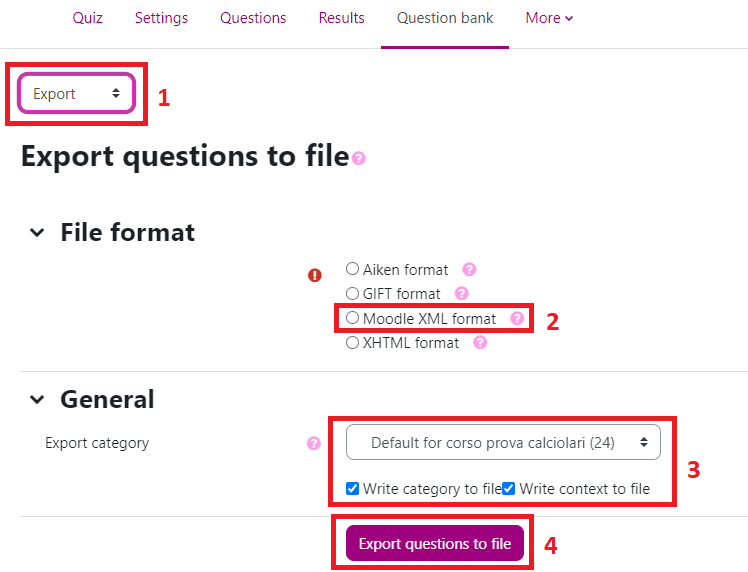
Once the file download is complete, you will be ready to import the questions to the course.
Go back to the “new” course and click on the button “Import” (1) under the column “Question Bank”.
2) Choose the format of the file you want to import (“Moodle XML format”),
3) upload the file with the questions you had previously downloaded,
4) then click on “Import”.
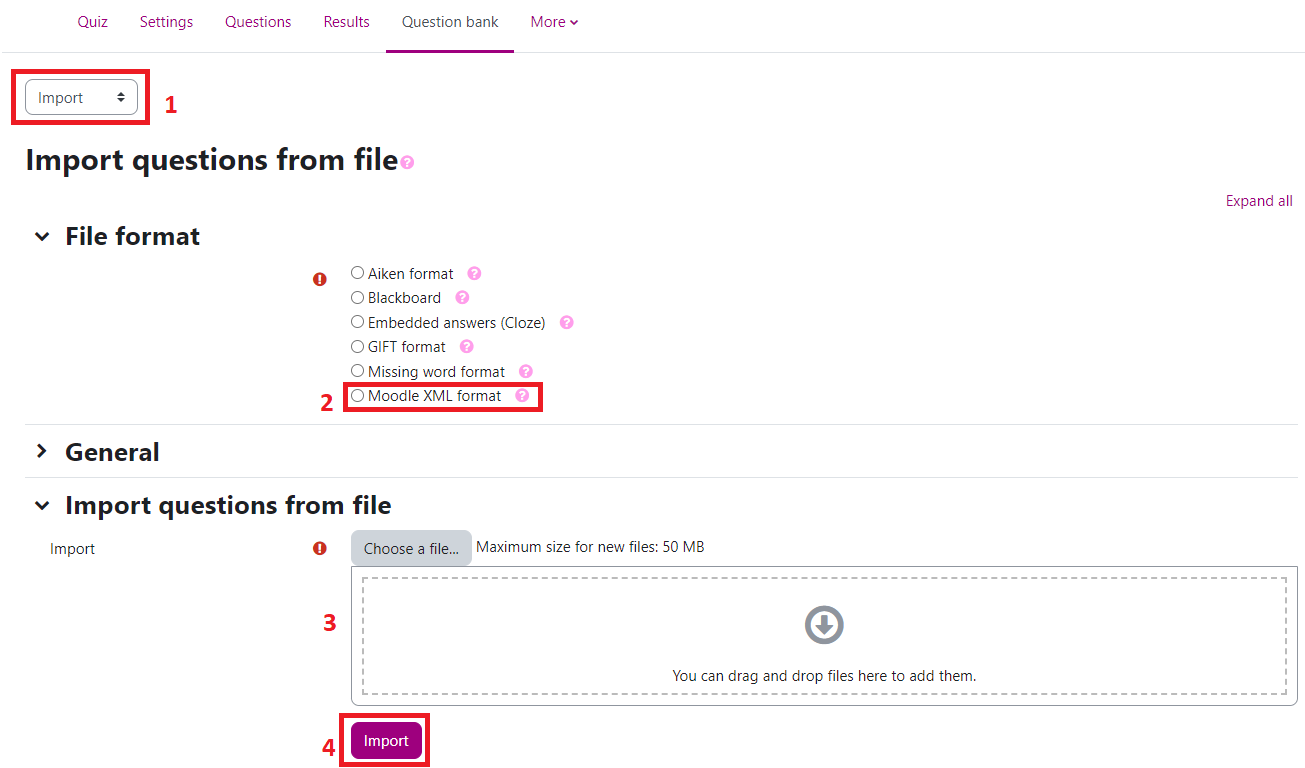
The imported category will now appear in the Question bank of the course.
To add the imported questions to the quiz, access the quiz and select “Questions”. Then, click on “Add” and choose the option “from question bank”:
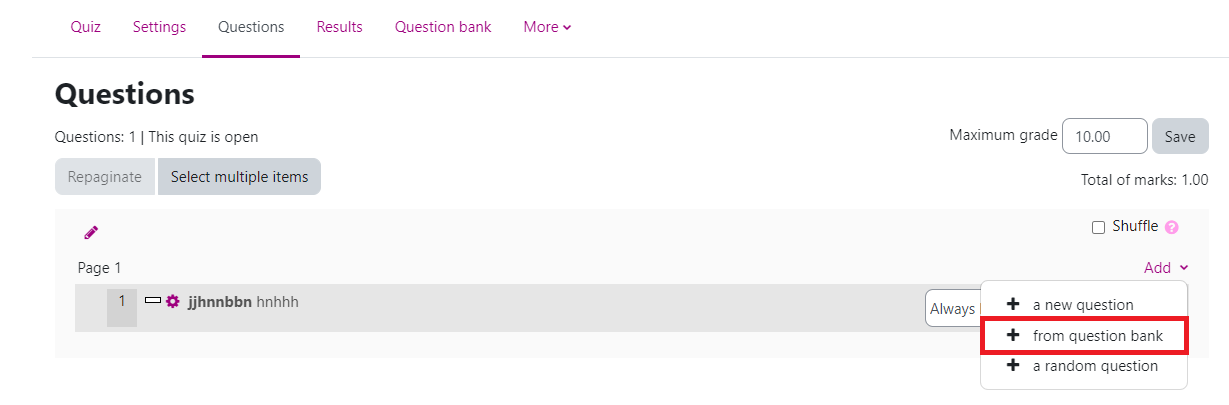
In the drop-down menu select the category you have just imported, select the questions you want to add to the quiz, then click on “Add selected questions to the quiz”.
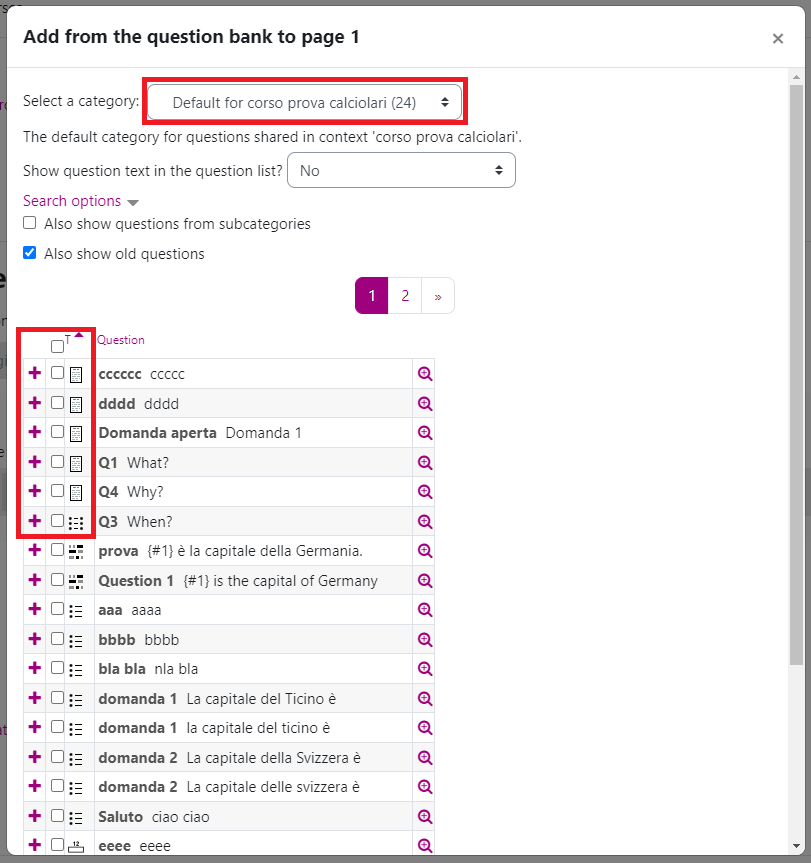
(last update 02.06.2023)
